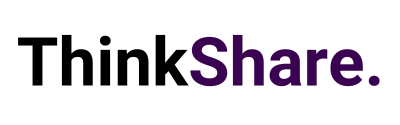Welcome back to your monthly roundup of the latest developments across the Microsoft 365 suite. Each month we strive to keep you updated with the most recent products and features, so you can continue getting the most from your Microsoft 365 investment.
In this article, we look at updates for Microsoft Teams, SharePoint, Viva Engage, BackUp across Microsoft365 and more.
Microsoft Teams
Forward Chat
Share a message with another colleague by right clicking the message and selecting “forward” or by clicking the “…” on the message and then “forward”. You can also add additional context to the message to provide greater clarity for the recipient. Messages can be forwarded to 1:1 chats and group chats.
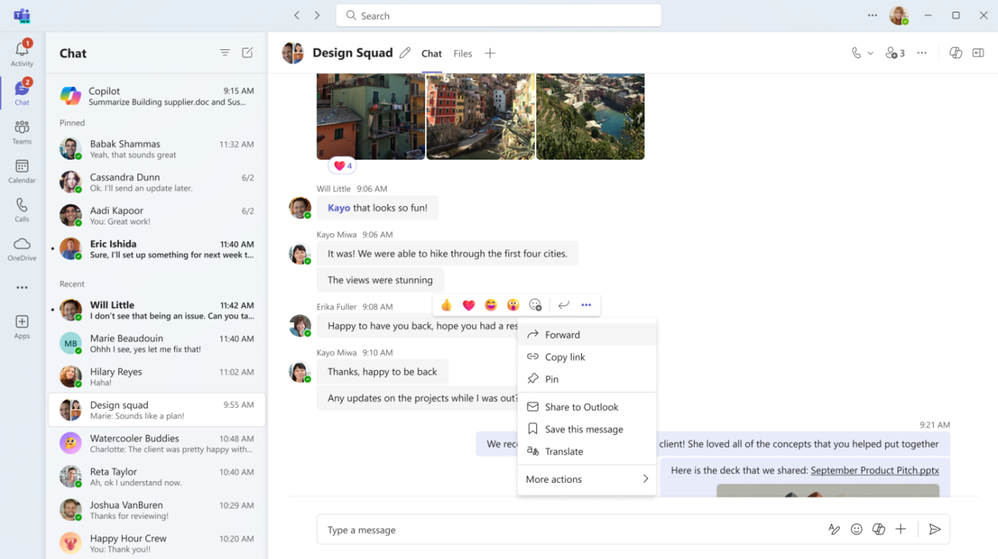
Mesh in Microsoft Teams
To facilitate hybrid work and support geographically dispersed organisations, Microsoft have introduced Microsoft Mesh. Mesh in Teams transforms your meeting into a 3D immersive experience using cutting-edge technology that enhances virtual connections to feel more akin to in-person interactions.
Getting started is straightforward.
From the View menu in Teams, choose the immersive space (3D) option, and enter a pre-built immersive space where you can connect and collaborate with others in 3D, alongside those in the standard 2D meeting experience.
Whether opting to use Mesh in Teams for a team social gathering, a brainstorming session, or a round-table discussion, you can leverage the same Teams features you rely upon within a 3D space, such as accessing shared content for collaboration, communicating with Teams chat, and using live reactions to express yourself.
Mesh in Teams enriches your favourite Teams features by creating a sensation of physical co-location with others. Visual and audio cues provide a sense of immersion, helping you stay in the moment and eliminate external distractions. Spatial Audio and audio zones allow for multiple simultaneous conversations, enabling effective communication in subgroups without talking over each other – just like in the physical world.
Mesh in Teams is available with core Teams licenses. Additionally, organisations can host larger events with custom, immersive experiences tailored to their needs using Microsoft Mesh, available through Teams Premium.
Intelligent recap included with Copilot for Microsoft 365 license
With a Copilot license for Microsoft 365, you now have access to intelligent recap for Teams. Utilise intelligent recap after meetings to receive a summary of the meeting. This summary comprises personalised timeline markers, making it easy to browse recordings based on when you joined or left, when a screen was shared, and when your name was mentioned.
You can also navigate recordings by speakers, chapters, and topics, as well as access AI-generated meeting notes, tasks, and jump to name mentions in the transcript.
SharePoint
SharePoint Premium: Document translation
Prepare to effortlessly generate a translated copy of a selected file or a set of files in a SharePoint document library. You can translate a file while preserving the original format and structure. This feature allows you to translate files manually or automatically by creating a rule. Utilise custom glossaries and models to enhance the quality and consistency of your translations.
Use the translation feature for translating video transcripts and closed captioning files. Document translation is available for all supported languages and dialects. Consider translating a file or two hundred—it’s designed to support you at scale with content services that are “at your service.”
• NOTE: Until June 2024, you can try out document translation and other selected Syntex services at no cost if you have pay-as-you-go billing set up.
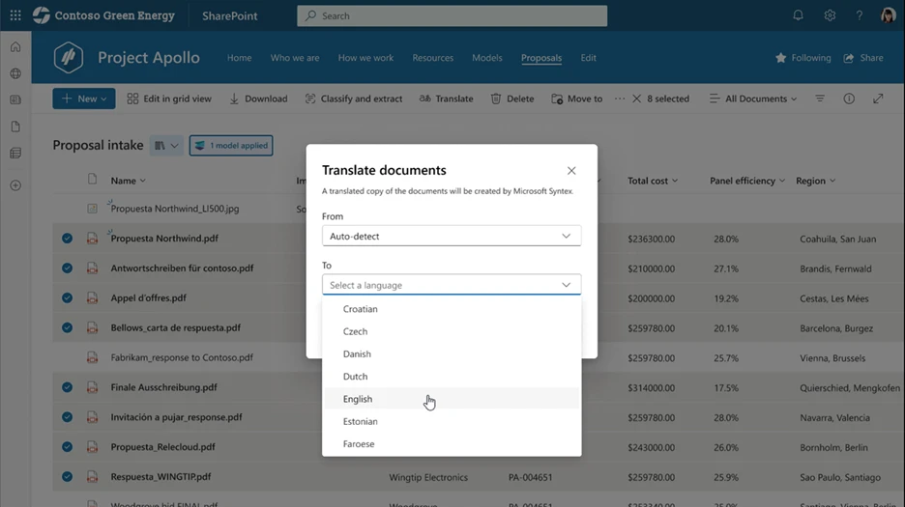
SharePoint news for email now supports custom template tab settings
SharePoint news for email now supports custom template tab settings
The broader “News post to email” feature has been highly successful. Not only does it enhance the appearance of your email news content, especially as intended, but it also proves to increase readership by minimising the drop-off of people clicking an email teaser and navigating to SharePoint. You can track email read metrics to truly understand the impact of your news posts. Now, there’s no need to go out to SharePoint for news posts in email. Just read it right there, in your inbox – in its entirety.
Creating a News post for email is simple; choose a “Made for email” template from the news template picker. As a site admin, when you set a custom Email news template as your site default, the “Saved on this site” tab will open first in the News template picker, and your templates will appear before the built-in templates from Microsoft. Microsoft understand the value of the effort you put into custom templates and aim to showcase your custom work first.
Microsoft 365
Microsoft 365 Backup (Public Preview)
Microsoft 365 Backup is currently in preview and will commence rolling out to customers in early 2024. This serves as your in-place backup solution, ensuring swift restorability from Microsoft to guarantee business continuity. Your data is retained in its native format, encrypted, geographically distributed, and secured within Microsoft 365. To set up Microsoft 365 Backup, first, select the application for which you’d like to create the backup policy: OneDrive, Exchange, and SharePoint. Microsoft 365 Backup provides peace of mind with its performance and reliability.
• Swift backup and restore within hours.
• Full SharePoint site and OneDrive account restore fidelity.
• Full Exchange mailbox item restores or granular item restores using search.
NOTE | This is a paid public preview: The list price is $0.15USD/GB/mo of protected content. Once Microsoft 365 Backup is available for use in your tenant, you will find it in the Microsoft 365 admin centre page under Settings. During this preview period, the performance and speed of web interfaces, initial configuration, and restores may be slower than expected as we scale up our infrastructure to eliminate undesirable latency from our system.
Backup for other Microsoft 365 sources, such as Teams chat and other Microsoft 365 services, and granular file-level recovery, are on the post-GA roadmap but not yet a part of this public preview.
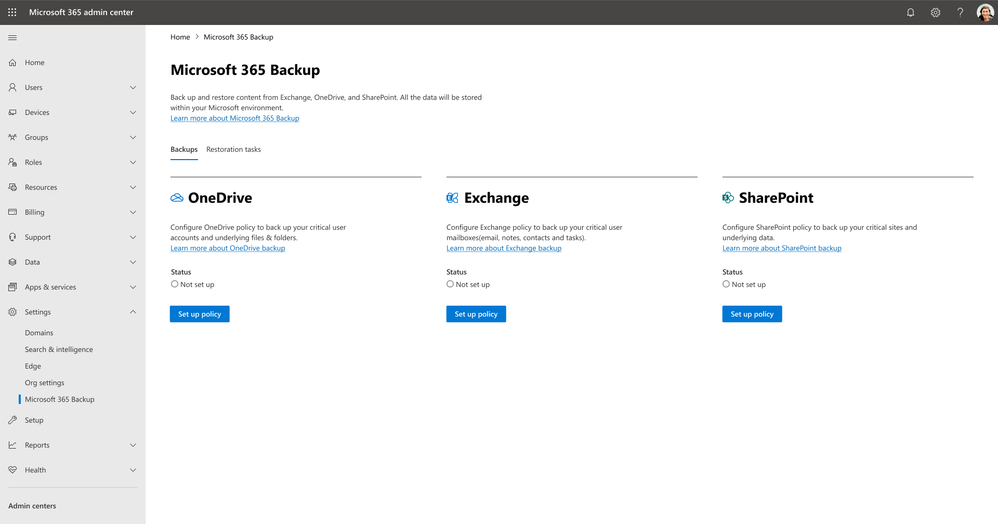
Microsoft Viva
New experiences for video and images in Viva Engage
Microsoft are simplifying the experience, allowing all users to add videos and images directly into the existing feed, rather than in a separate area called “Stories” – this change stems from direct feedback from the community.
Add images and videos inline to your Viva Engage posts. With these integrations, stories will no longer be referred to as a discrete experience. Instead, the media will look great across all Viva Engage experiences. This means in Viva Engage posts, across Outlook, Teams, and Viva Connections—anywhere Viva Engage posts appear—images and videos will be more integrated and streamlined, with less context switching.
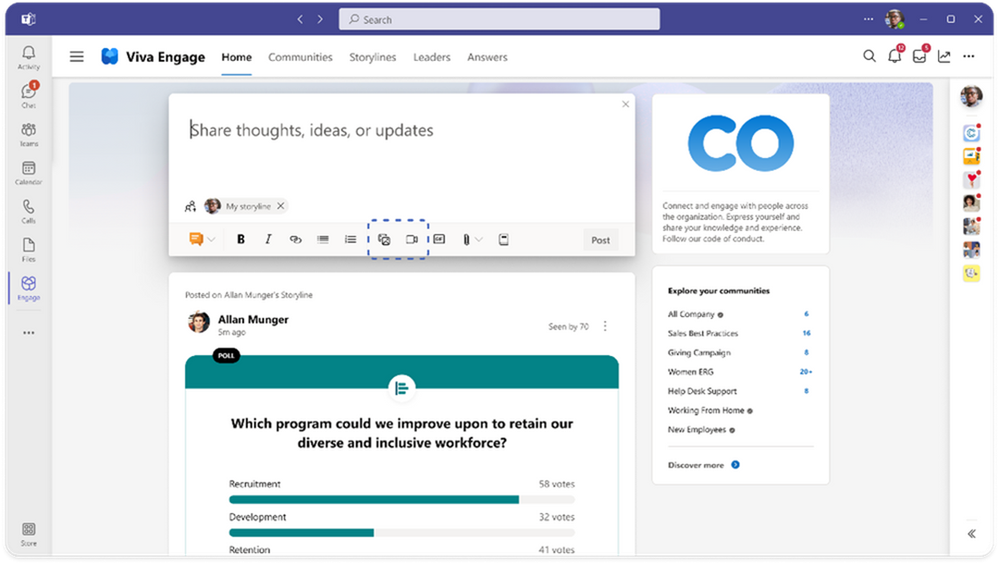
Improved copy + paste link experience in Viva Engage web/browser
Viva Engage is enhancing the copy link experience when in a browser. When you copy and paste a link using the “Copy Link” button on a conversation card, it renders a short summary of the content. This resembles the work you’ve seen with document link previews, news post previews, and now, Engage post previews. All common preview experiences make consuming content a breeze – visual peeks ahead with enough information to commit to clicking, or not.
Community Campaigns in Viva Engage
Now, community admins can create campaigns directly within their community. Click the plus button, and fill in campaign details like #hashtag, description, and default publisher.
Choose Campaigns on the Feature management tab to access the campaign dashboard within Viva Engage. Campaigns commence as drafts, allowing administrators to upload cover photos, set goals, and pin links before hitting the publish button. Both administrators and regular users can view all community campaigns by clicking “View all campaigns” in the right rail of the community space.
Complete the fields based on your campaign goals. Community members automatically become followers of the campaign, and using the community campaign hashtag in posts will display them in the campaign’s feed. Conveniently, when typing “#” in the community, a dropdown suggests relevant community campaigns.
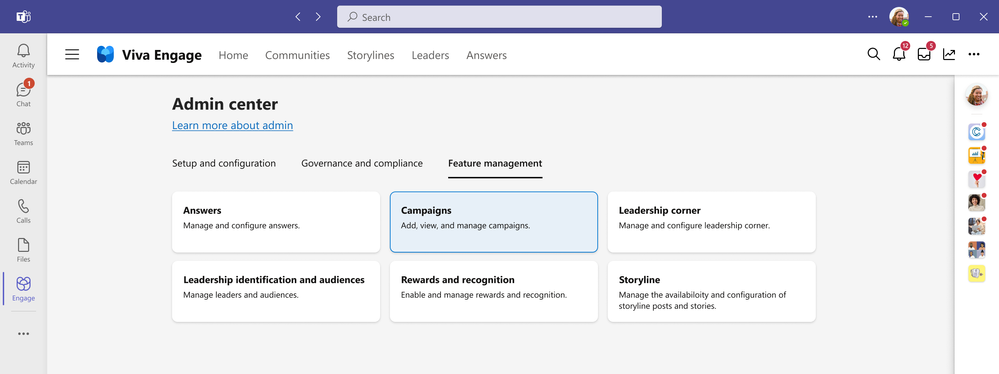
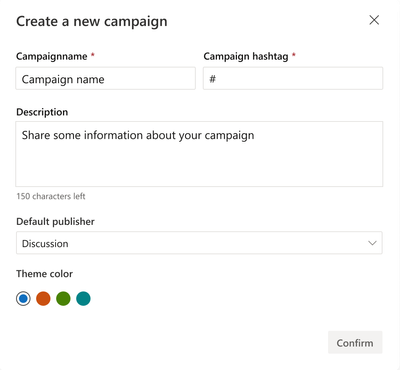
Viva Engage: Answers in Communities
Your users have questions, and you have the answers. Answered questions fortify an organisation, particularly in their knowledge management game, especially when you can bring in knowledge from the right people with minimal overhead.
On the Feature management tab, choose the Answers button to open the Answers configuration options in Viva Engage. Answers in Microsoft Viva enables individuals to learn from each other by asking and answering questions. Now, with a premium license, you can use Answers in your Viva Engage communities. This new feature allows you to:
• See related questions to avoid duplicates and save time.
• Ask questions with separate titles and details for easy scanning.
• Earn badges for answering questions in communities.
• Track question activity in communities with Answers Analytics and Global Answers Analytics.
• Reach more people with your questions through Answers feeds and digests.
Overall, the user interface makes it easy to identify it as a question, with intelligence behind it to find the right subject matter experts and make it easy for them to respond and engage.
We hope you found this month’s update helpful, and that you can utilise some of the above features to improve useability and employee experience. We regularly share tips on making the most of your Microsoft 365 investment on LinkedIn or you can subscribe to our newsletter for monthly insights. Or get in touch with our team to discuss your next project.