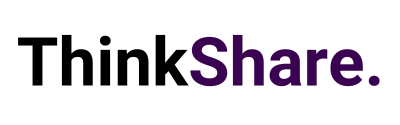Short on Time Summary
Welcome back to your monthly roundup of the latest developments across the Microsoft 365 suite. Each month we strive to keep you updated with the most recent products and features, so you can continue getting the most from your Microsoft 365 investment.
This month we take a look at updates for Copilot, Microsoft Teams, OneDrive, Outlook, Planner and more.
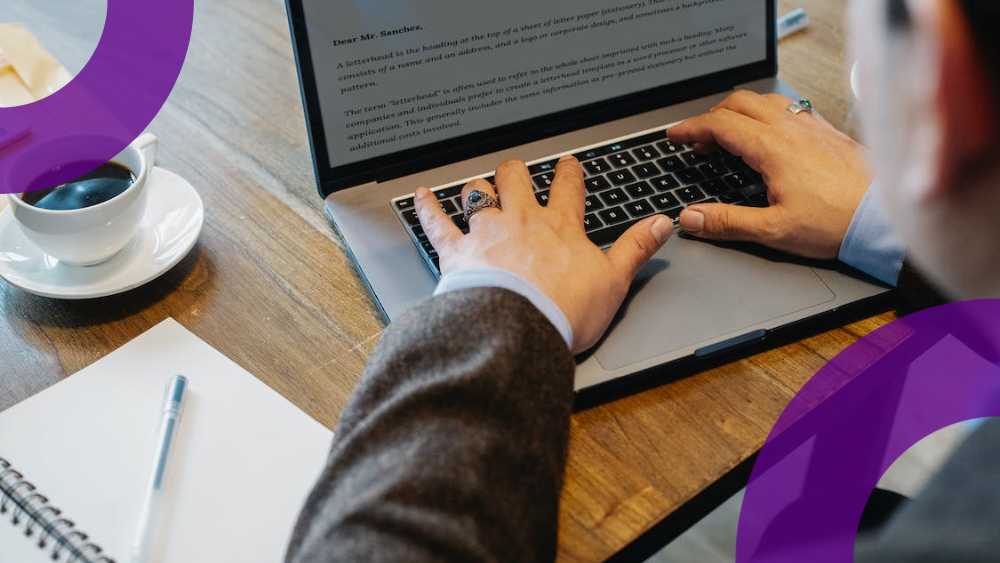
Explore the latest updates across Microsoft 365.
Outlook
Scheduling assistant for time zones
When scheduling a meeting with participants in different time zones, you will be prompted to consider their respective time zones. You will be taken to the Scheduling Assistant where you can view local time conversions and pinpoint a time that work for everyone’s schedule.
This is a valuable tool for organisers, particularly within international companies, helping them make informed and inclusive decisions when setting up meetings with diverse participants.
Shared calendar notifications
Get notified in Outlook when changes are made to a calendar that is shared with you. If you manage another person’s calendar or allow people to make adjustments to your meetings, this will now be more straightforward. Keep track of any changes including the creation of new events, the deletion of meetings or updates to event details
To enable this feature, navigate to Settings > Calendar > Shared Calendars. From there you can view the list of calendars that are currently being shared with you and select the ones you want to receive notifications for.
Copilot
Microsoft 365 Copilot is here
The long-awaited release date for Copilot has been announced – it will become generally available for Enterprise customers on November 1st 2023. An additional license will be required to access the latest AI capabilities.
Introducing Copilot in Microsoft Stream
Videos are undeniability valuable, but looking for specific information within them can be time-consuming. Speed up this process by using Copilot in Stream to quickly extract details and insights from your video content.
This is useful if you’re reviewing a Teams meeting recording, a product demo or how-to videos. Copilot has diverse capabilities, from generating summaries of the key points with timestamps, providing question prompts to gain deeper insights and skipping to a specific part of the video, for example by a speaker or topic.
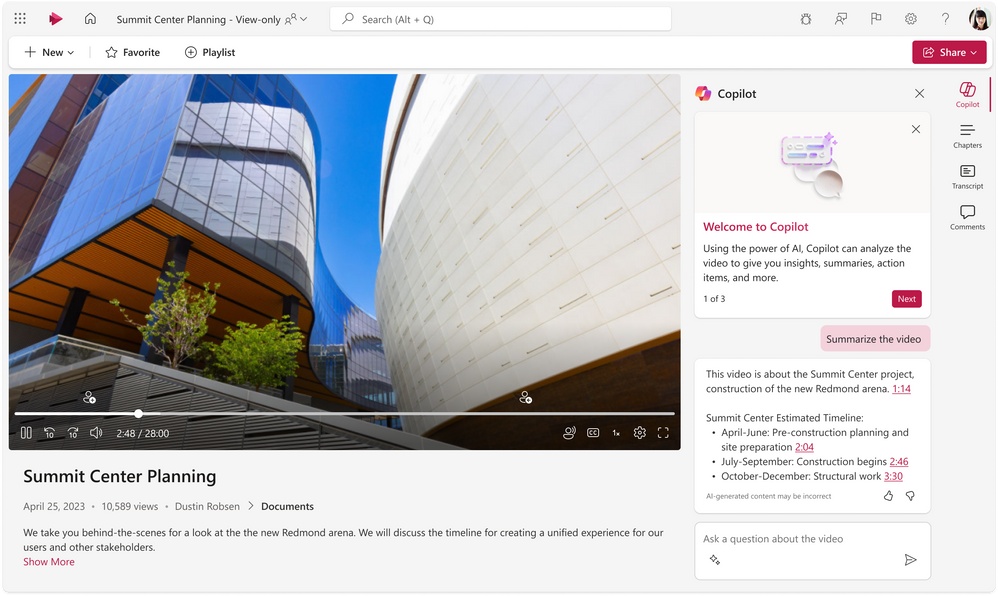
Planner
Format text tasks in Teams
Planner tasks within Teams now support rich text editing. Seamlessly paste formatted content into notes and use popular keyboard shortcuts to highlight important information.
When you create a task, make the most of the new toolbar in the notes field to apply rich text formatting. This allows for text enhancements such as bold, italic and underlining, along with the ability to use bulleted lists, indent text and create tables. You can also change the font size and colour to suit your preferences.
Personal Plans in Planner
Currently Planner offers support for two types of plans – group-based plans shared through a M365 group, and Lightweight plans shared with a list of members. This new feature is similar to your personal files in OneDrive and Lists.
Personal plans will be exclusively shared with the creator who will also be the sole member and owner of the plan, ensuring privacy and controlled access. However, if collaboration becomes necessary they can easily be moved to an M365 Group in the future.
Although Personal plans are accessed through the familiar Planner app interface, at this time they can only be created through Graph APIs.
Microsoft Teams
Town Halls replace Teams Live Events
Microsoft have announced that Live Events will be retired by the end of September 2024.
Town Halls provide a new approach to hosting and delivering large-scale, live virtual events. Previously, this feature was only available to users with a Teams Premium license but it has now entered general availability.
The one-to-many format empowers hosts to expand and amplify their communications with advanced production capabilities. This enables you to engage with audiences through a wide range of both internal and external events, including company-wide town halls, all-hands meetings, global team gatherings, internal broadcasts and more.
Presenters and organisers have a dedicated space separate from attendees where they can chat, collaborate and prepare for their presentations.
To get started with Town Halls, navigate to the ‘Calendar’ menu in Teams then selecting ‘New meeting’ from the dropdown. This is conveniently located between the Webinar and Virtual Appointment templates.
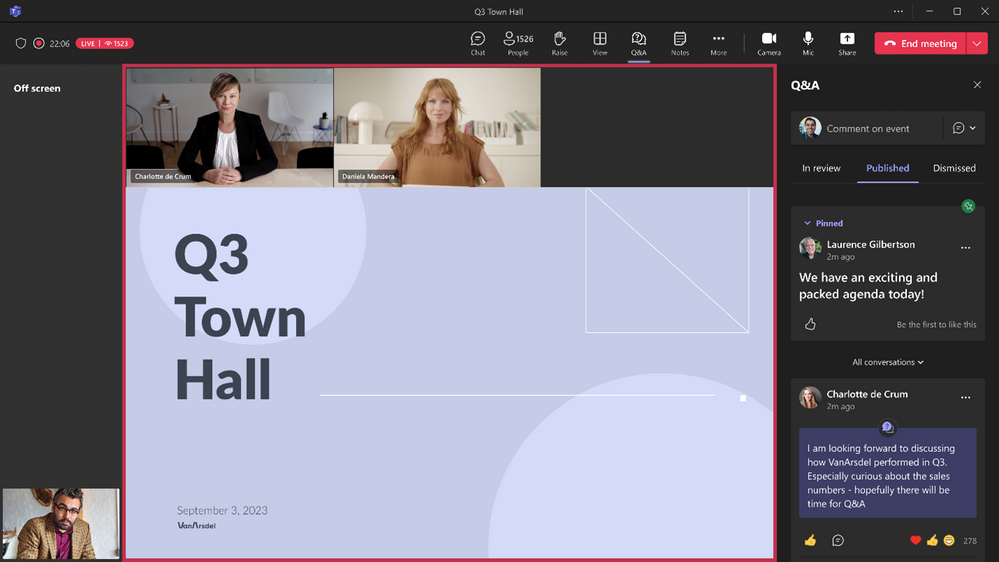
On-demand recordings for webinars
When a webinar ends, organisers can effortlessly publish the recording and automatically send a link to attendees for convenient on-demand viewing. This improves the accessibility of live events, allowing people to catch up in their own time.
Additionally, the video recording will be made available on the event’s landing page, ensuring easy access from the webinar setup and management section.
Enhancements to video clip messages
Microsoft have added more options for sending video clips in one-on-one and group chats. Now users can choose to send video messages with blurred backgrounds, create screen recordings or record audio-only clips. This increased flexibility caters to personal preferences, offering more ways for people to utilise the feature.
Create 1000 channels per team
Teams channel capacity has been expanded to allow the creation of up to 1000 standard or shared channels. With this you can dedicate channels to each project or topic without worrying about channel limits or the need to manage a separate team for the same workgroup. This optimises the Teams user experience to facilitate deeper collaboration and communication.
OneDrive
Favourite and unfavourite additional file types
Across Microsoft 365 products users can pin and favourite files for streamlined access and a personalised approach to their daily work. Microsoft is expanding this functionality to include the ability to favourite additional file types and folders in both OneDrive and SharePoint Document Libraries.
Mark PDFs, image and video files, 3D CAD files, SharePoint pages and more as favourites. All of these items can be accessed from the ‘Favourites’ menu in OneDrive. This provides search and filtering options, and showcases the latest file activity. If you want to remove a file from favourites, you can also complete the action here.
We hope you found this month’s update helpful, and that you can utilise some of the above features to improve useability and employee experience. We regularly share tips on making the most of your Microsoft 365 investment on LinkedIn or you can subscribe to our newsletter for monthly insights.